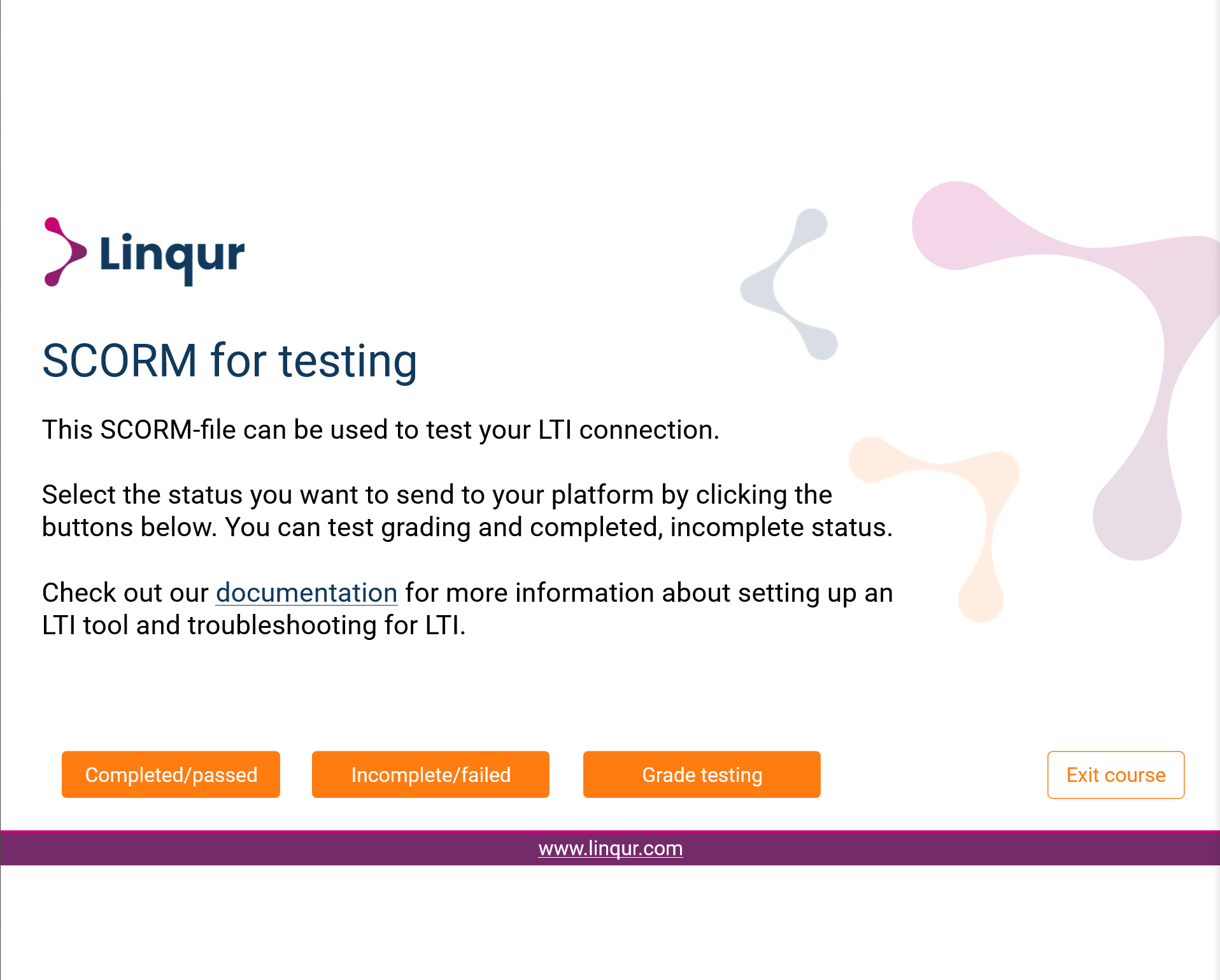A step by step guide to add a SCORM-package as LTI consumer in Moodle LMS 4.4 with Linqur via LTI Advantage (1.3).
A step by step instruction
1. Create a course in Linqur. Tutorial here.
2. Add a SCORM package. Tutorial here.
3. Add a LTI Advantage tool in Linqur.
After creating your course and adding a SCORM, go to the course and open the “LTI tools” page. Here you select “Add LTI tool”.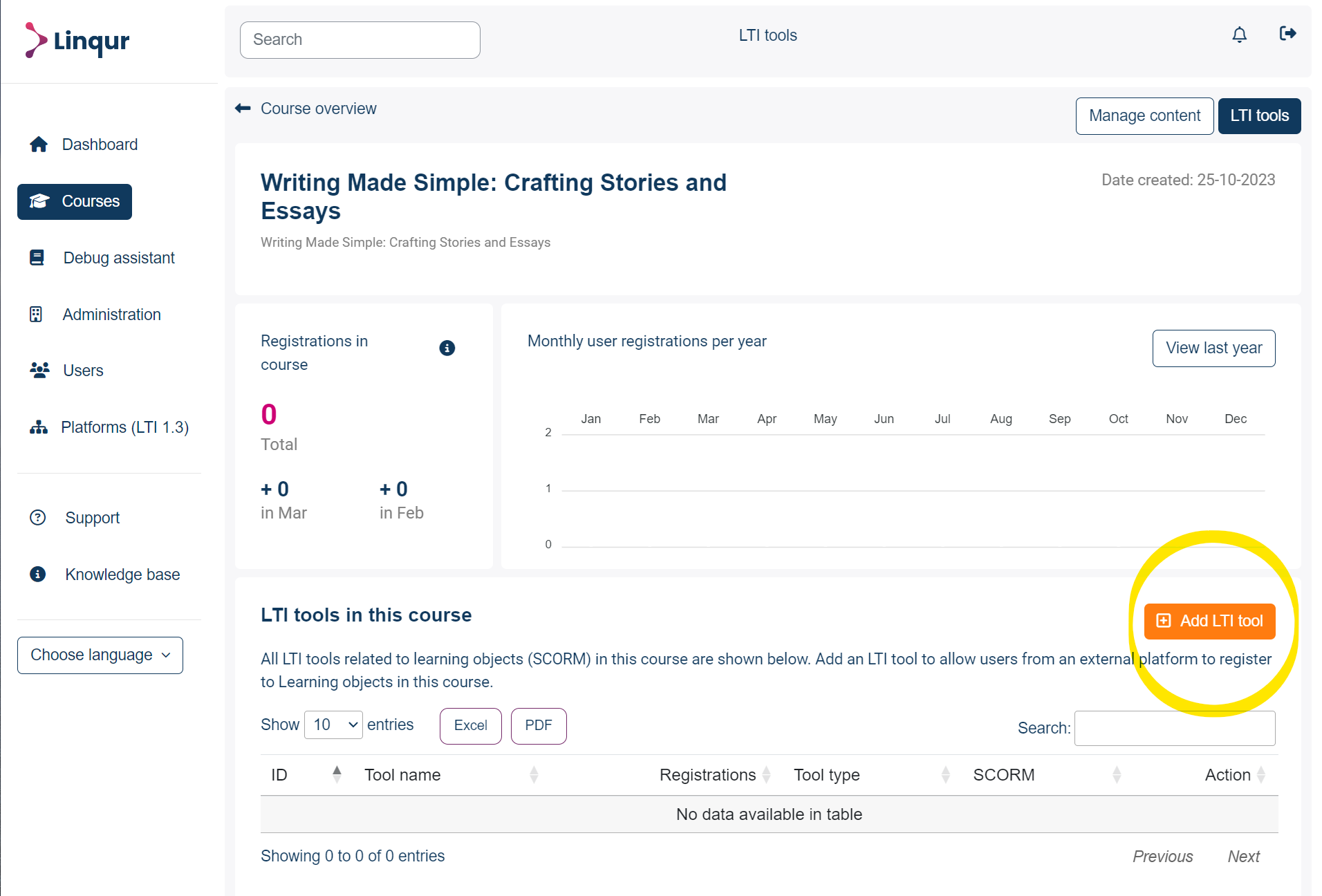
4. Give your tool a name, select LTI Advantage and select your added SCORM package. When done click on the “Add tool” button.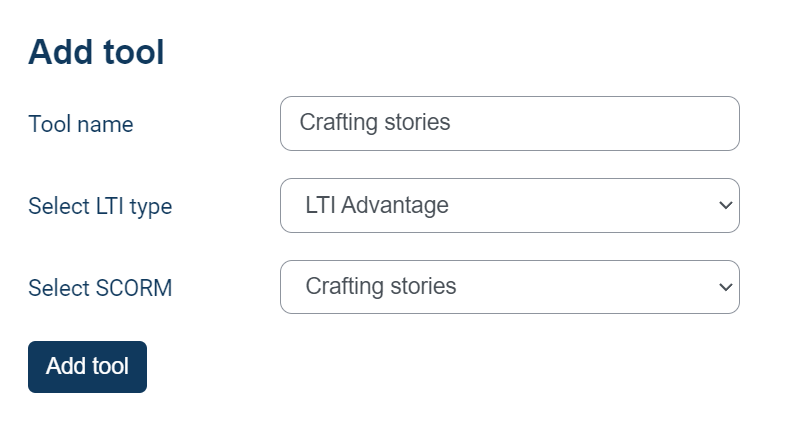
5. After adding the tool, you will be redirected to the “Tool details” page. This holds all the details you need to connect to this tool with an external Moodle platform. Look for the “Launch details” section. This is the information you need to connect to this tool.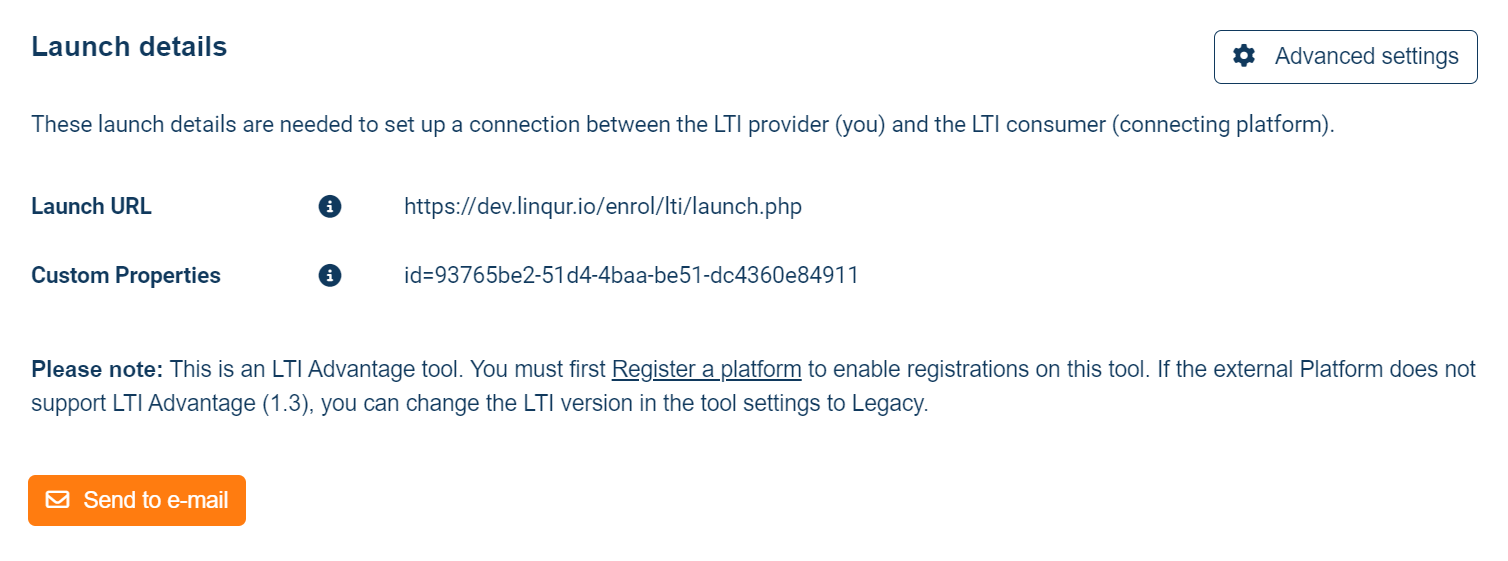
6. Click on the “Advanced settings” button. In the settings screen make sure the provisioning modes for learner and teacher are “New accounts only (automatic)”. Click save when done.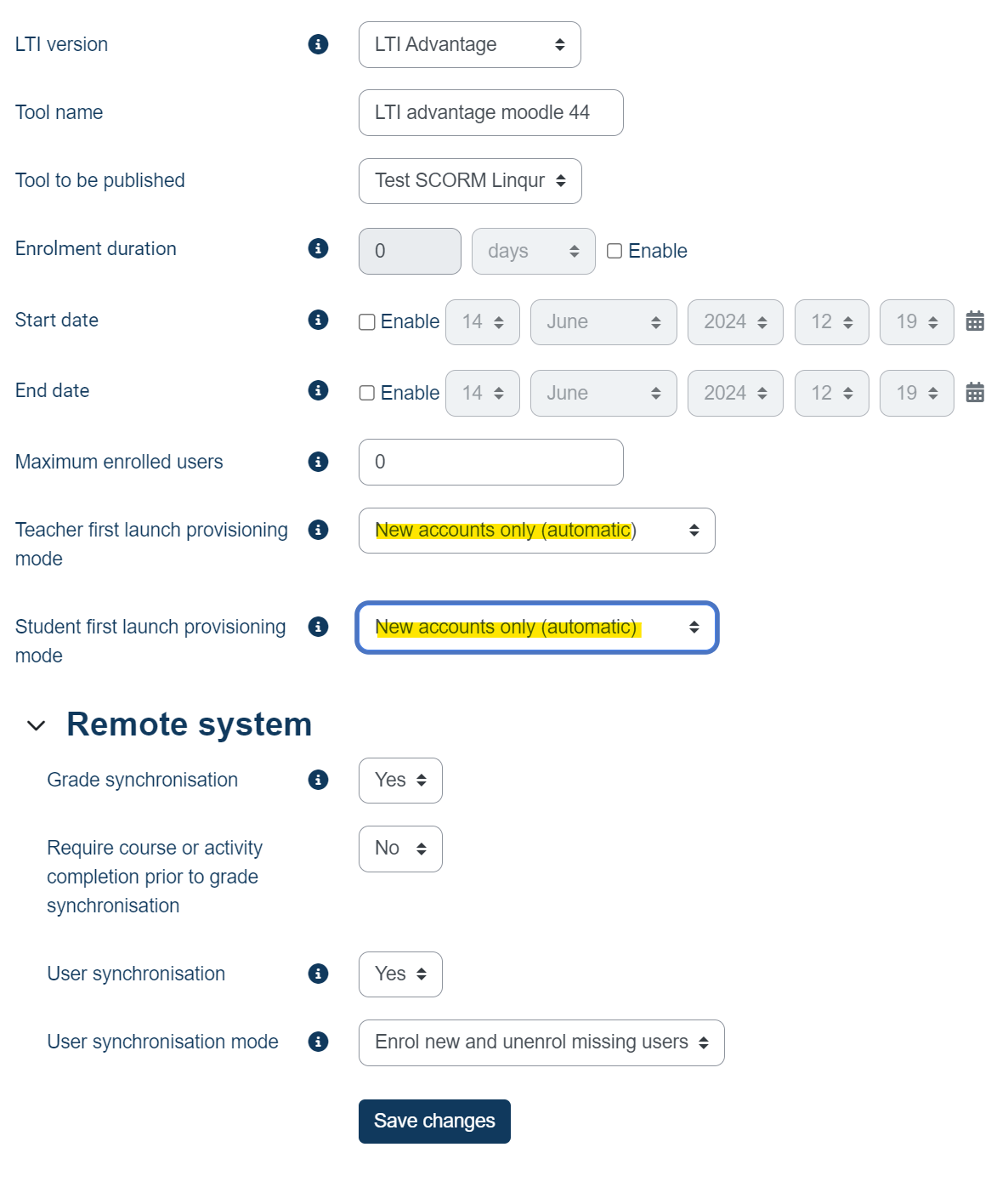
7. Next you will need to register the platform from which your users will connect to the tool in Linqur. Go to the “Platforms (LTI 1.3)” page from the sidebar.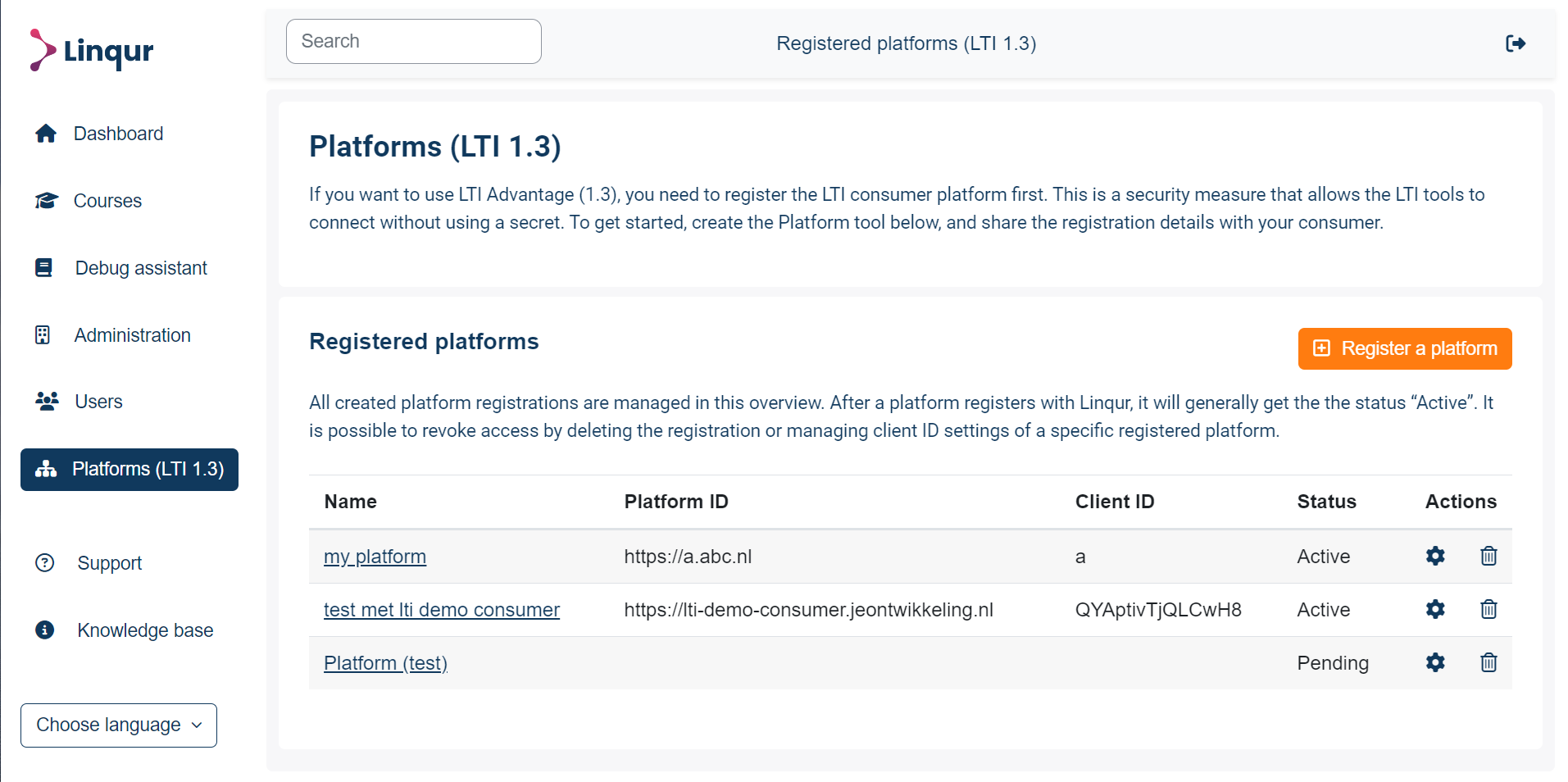
8. Click on the “Register a platform” button. Give your platform a name and click “continue”.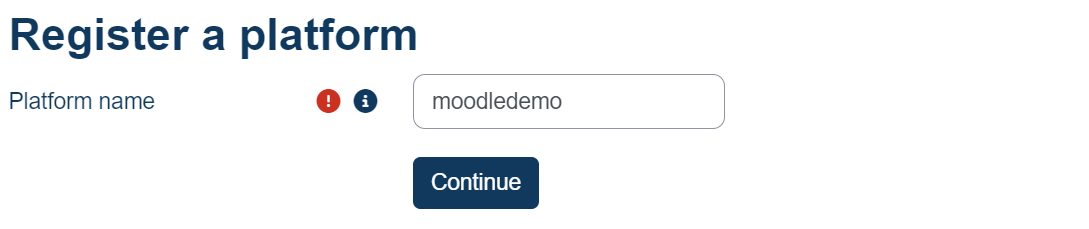
9. You will be presented with the tool details for this platform. Copy the “Registration URL”.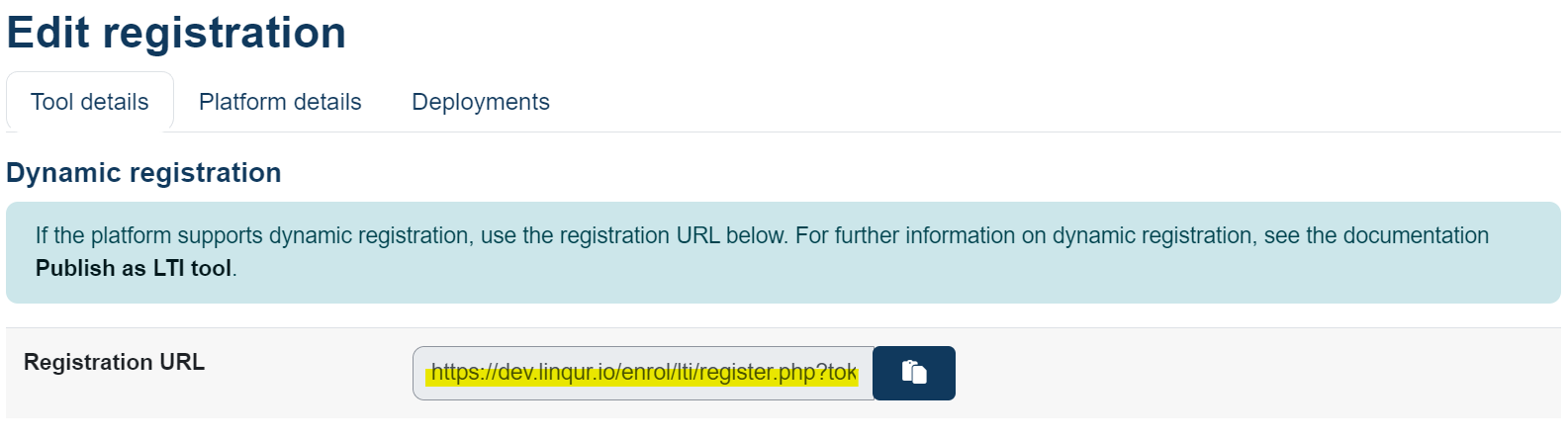
10. Log-in to the external Moodle platform. Go to “Site administration > Plugins > Activity modules > External tool > Manage tools”.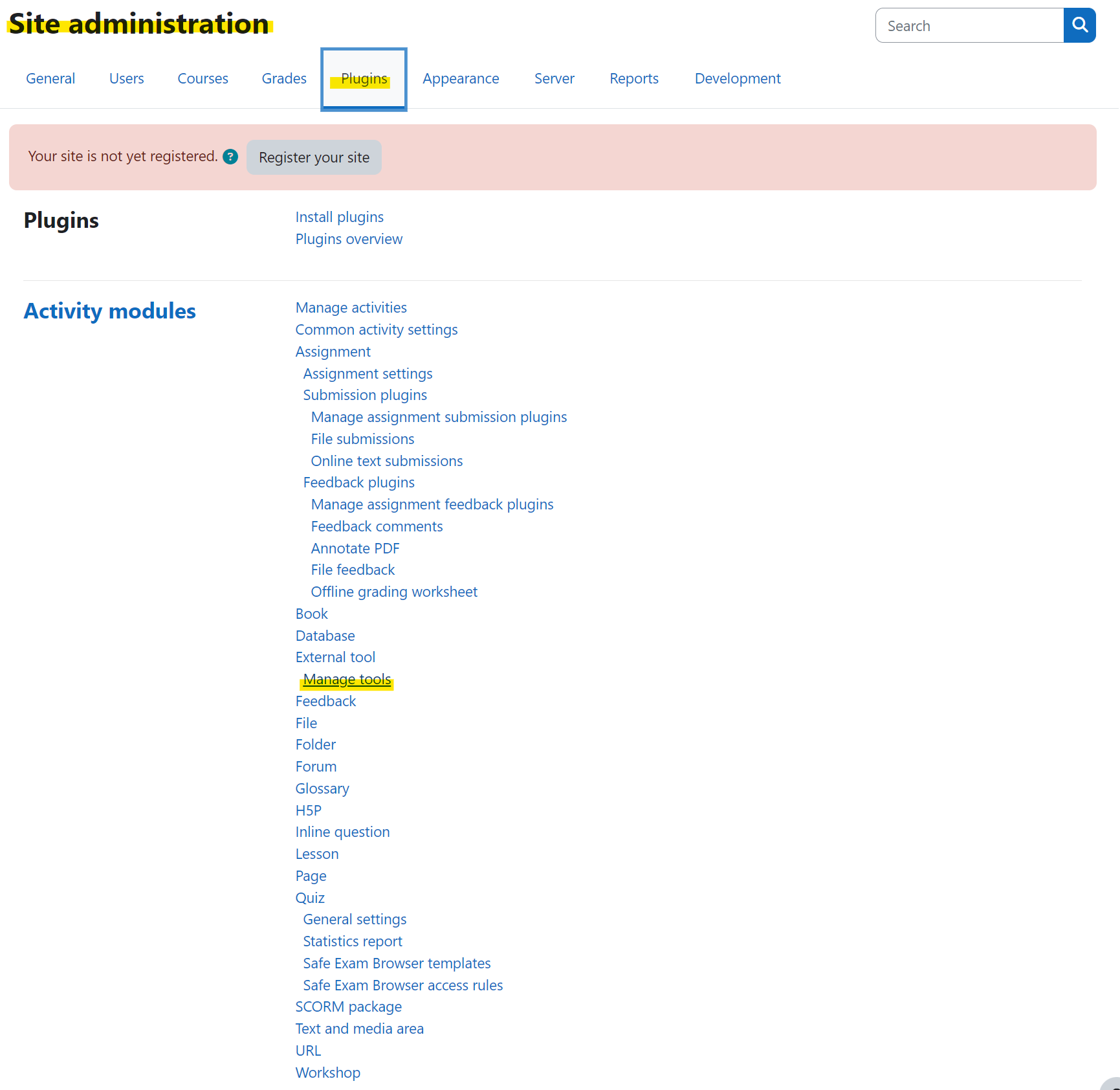
11. Paste the registration URL into the “Tool URL” field.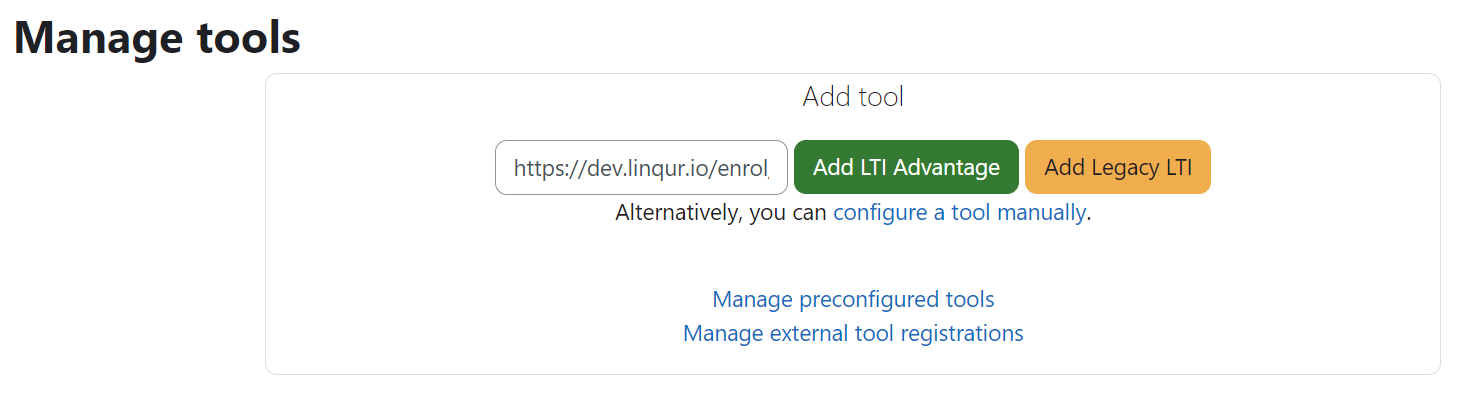
12. Click “Add LTI Advantage”.
13. The platform will be registered and now we only have to activate it. Go back to the “Manage tools” page. There will be a card that reads “Pending”, click on “Activate”.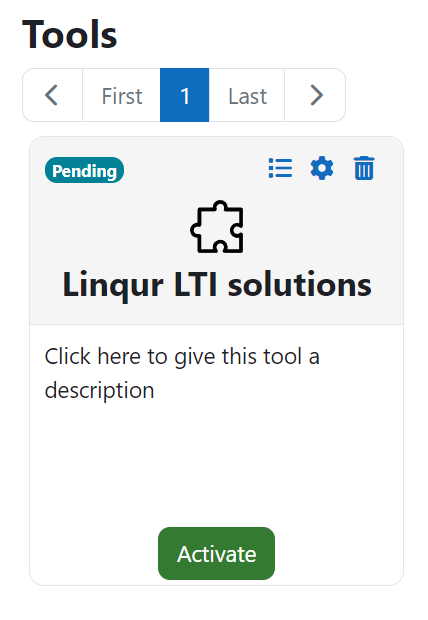
14. The tool will now be active. You can confirm this on Linqur. The platform will be set to “Active” and the Platform and Client ID’s are displayed.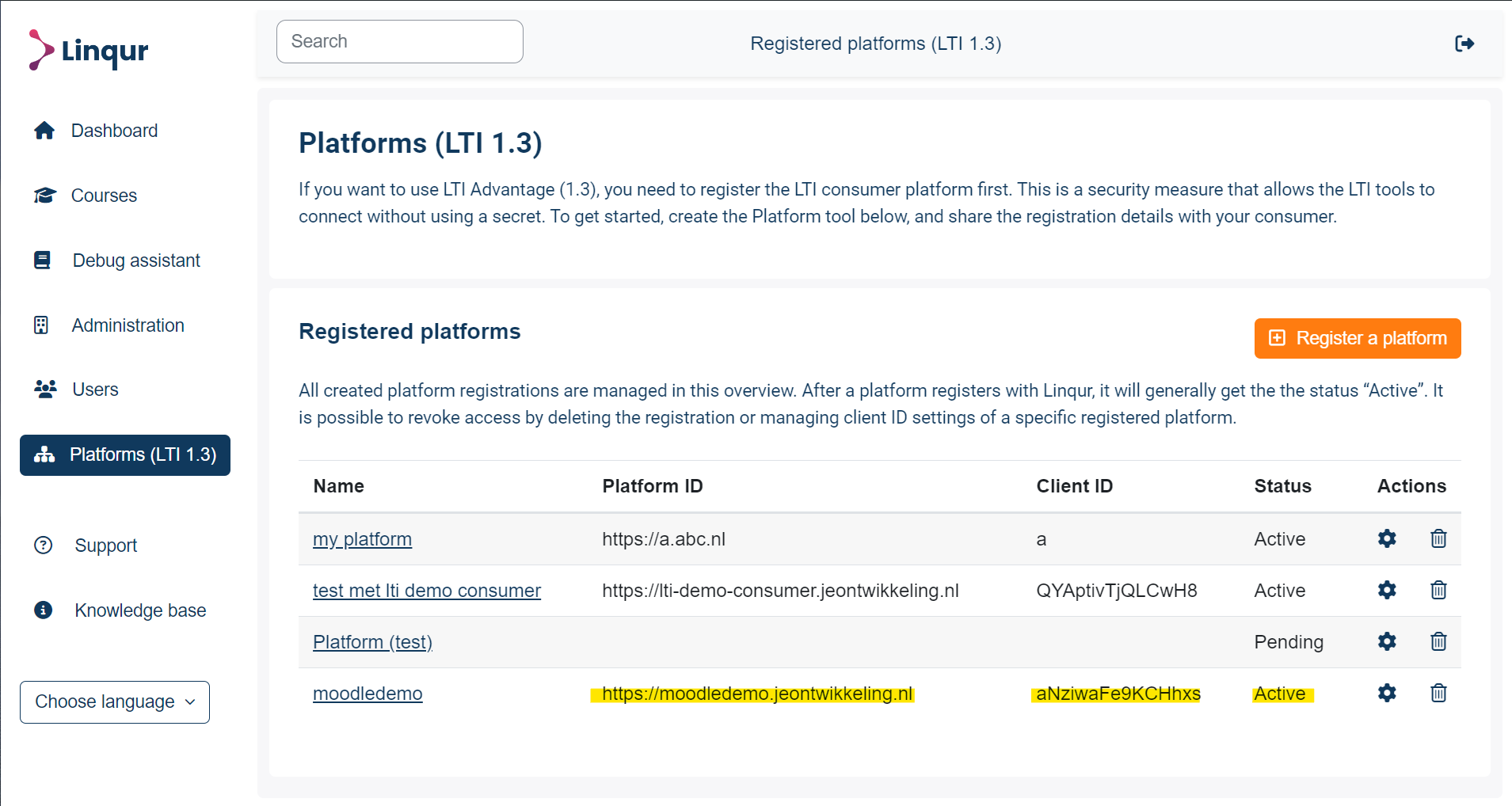
15. Return to the manage tool card and select the edit icon.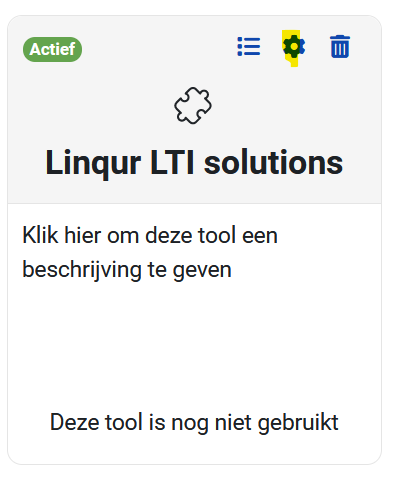
16. In the settings screen make sure you uncheck the Deep Linking option. We want to only share the SCORM package.
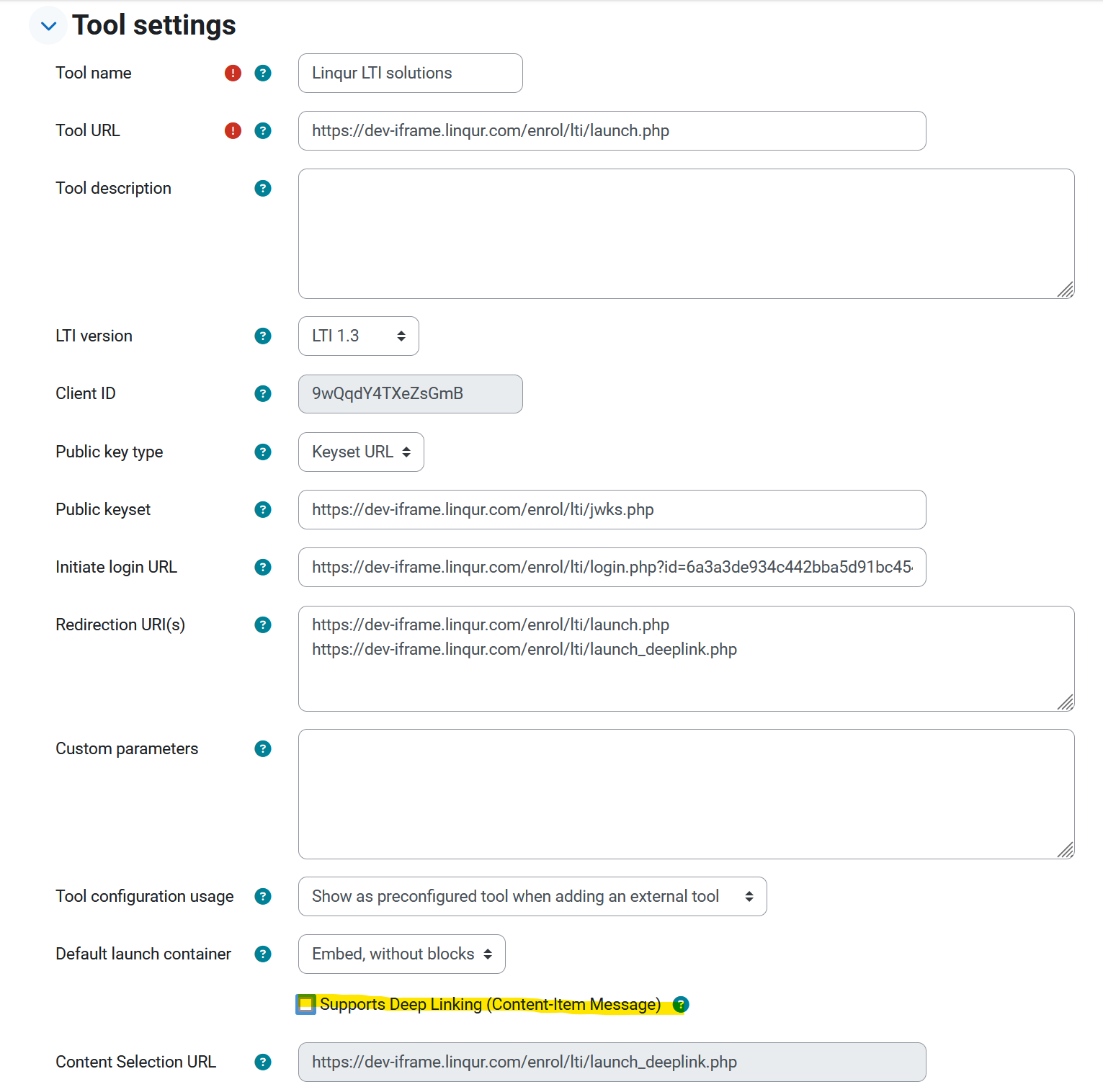
17. Navigate to the course where you want to add the SCORM via LTI. Make sure you have Moodle in edit mode.
18. In the course select “More” > “LTI External tools”.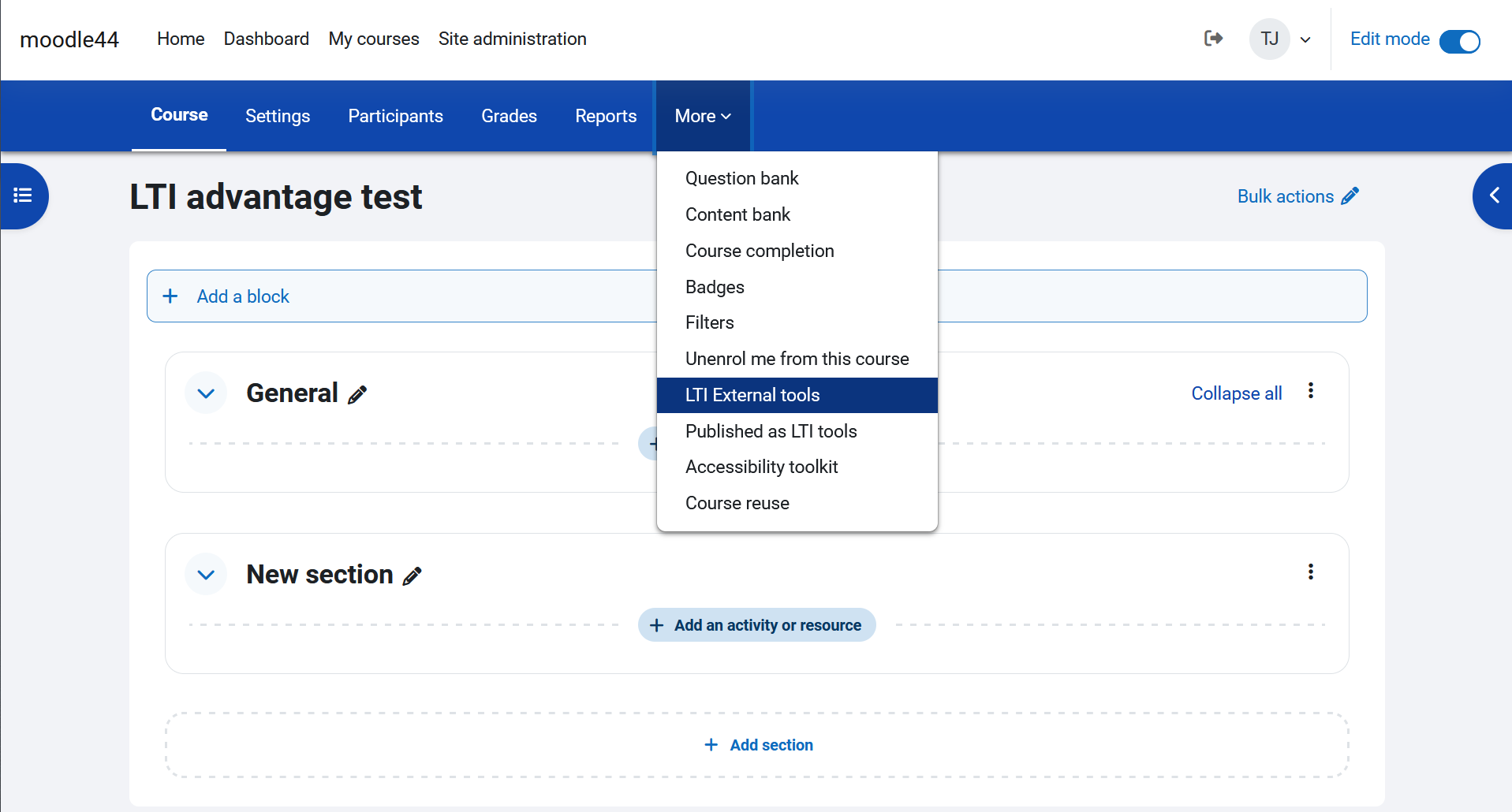
19. In the table set Linqur to be shown in the activity chooser.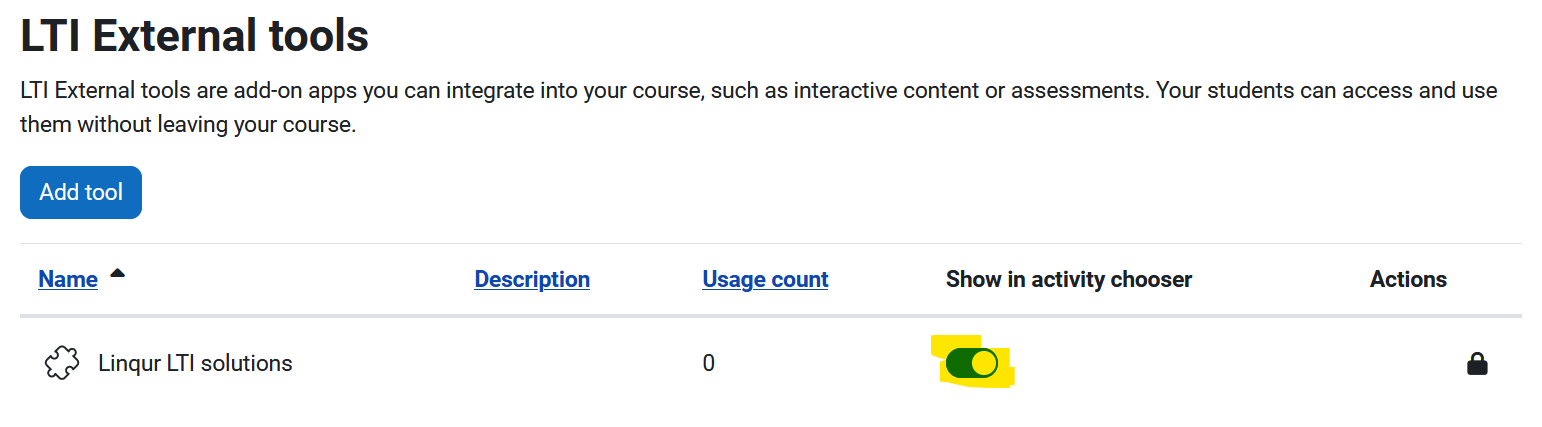
20. Return to the course by clicking on course in the menu. Select “Add an activity or resource”.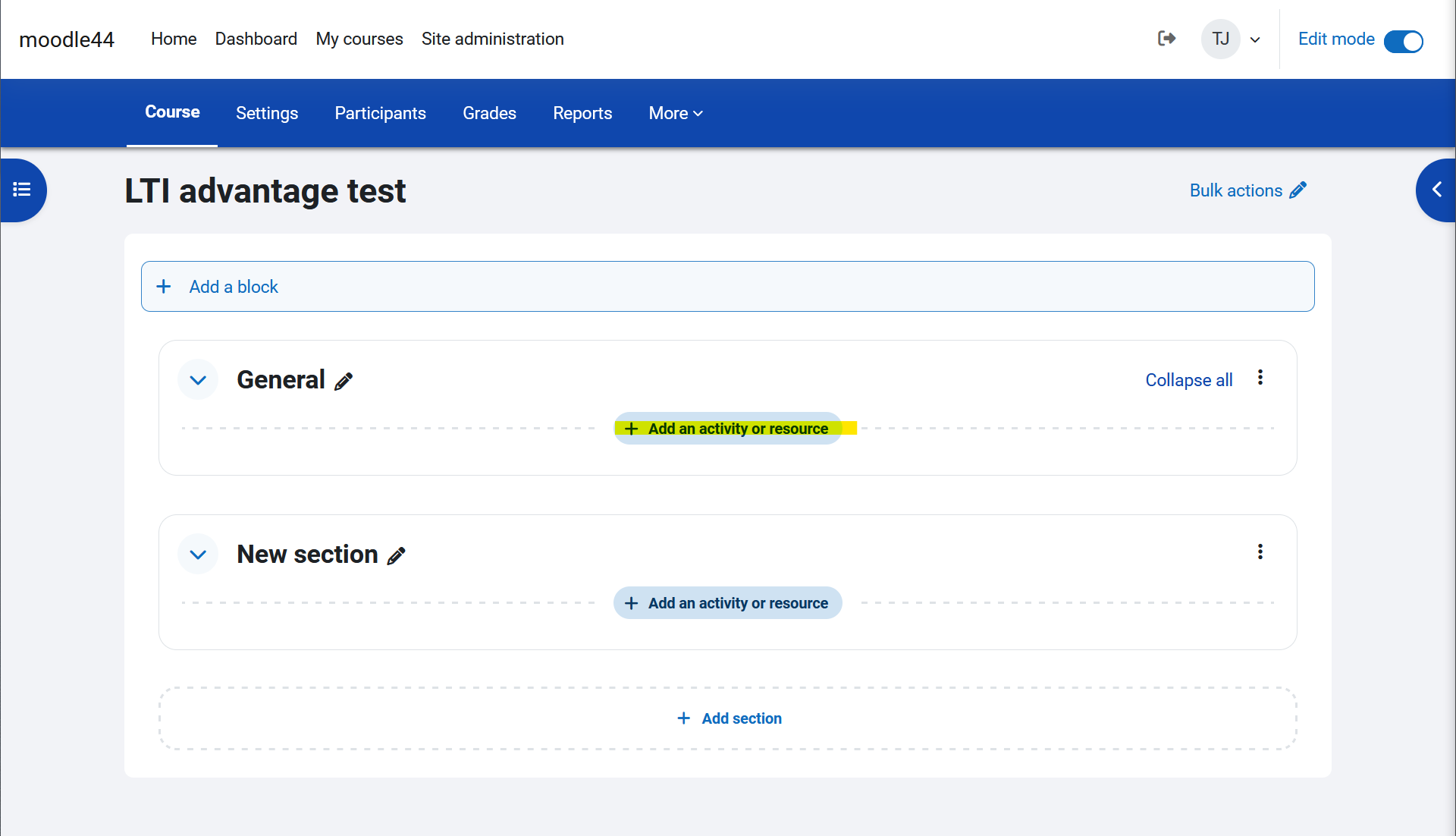
21. Add Linqur LTI solutions.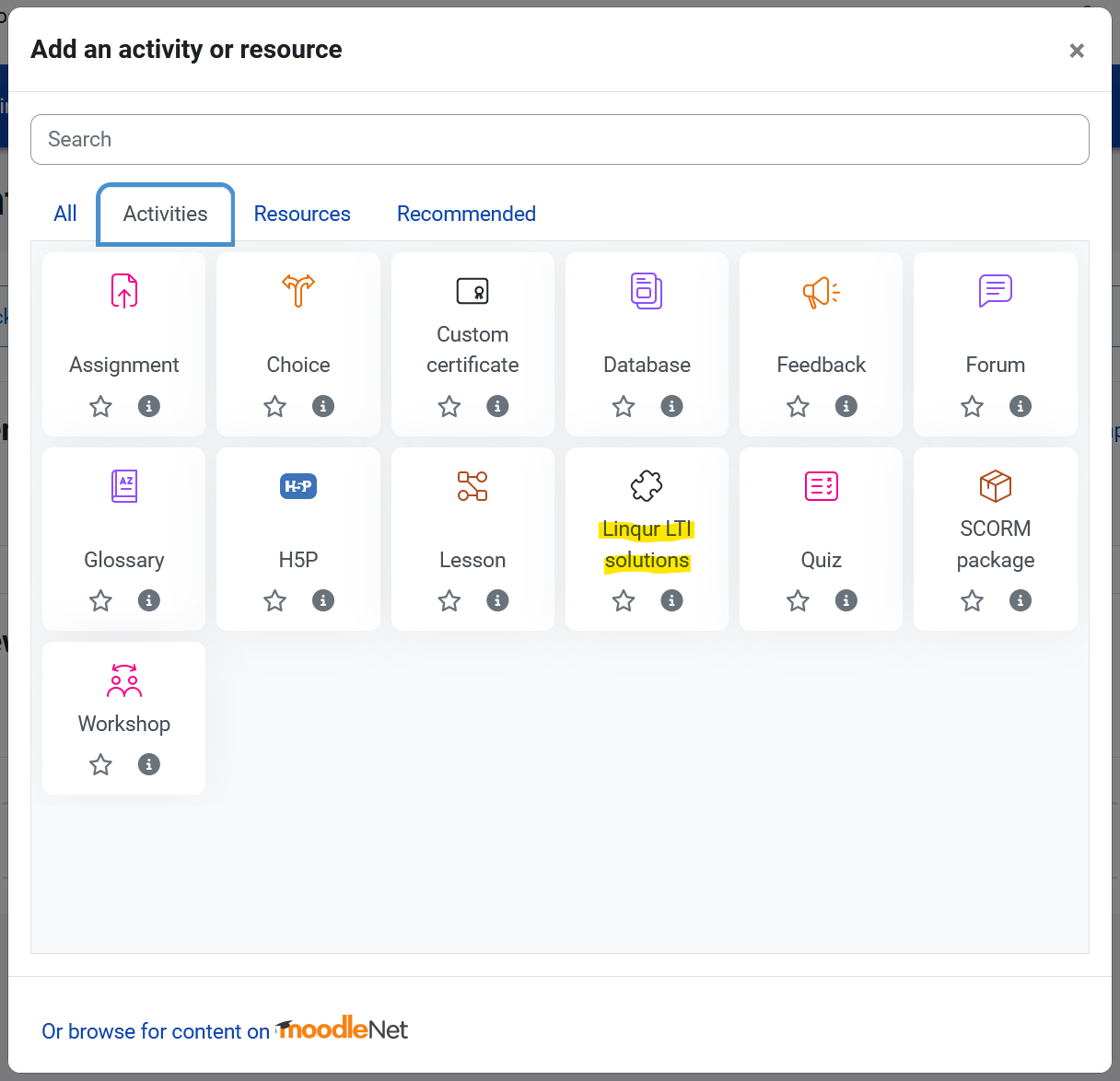
22. Name the activity, and click on “Show more”. In the “Custom parameters” field you have to fill out the id you got from Linqur in step 5. When done hit “Save and return to course”. 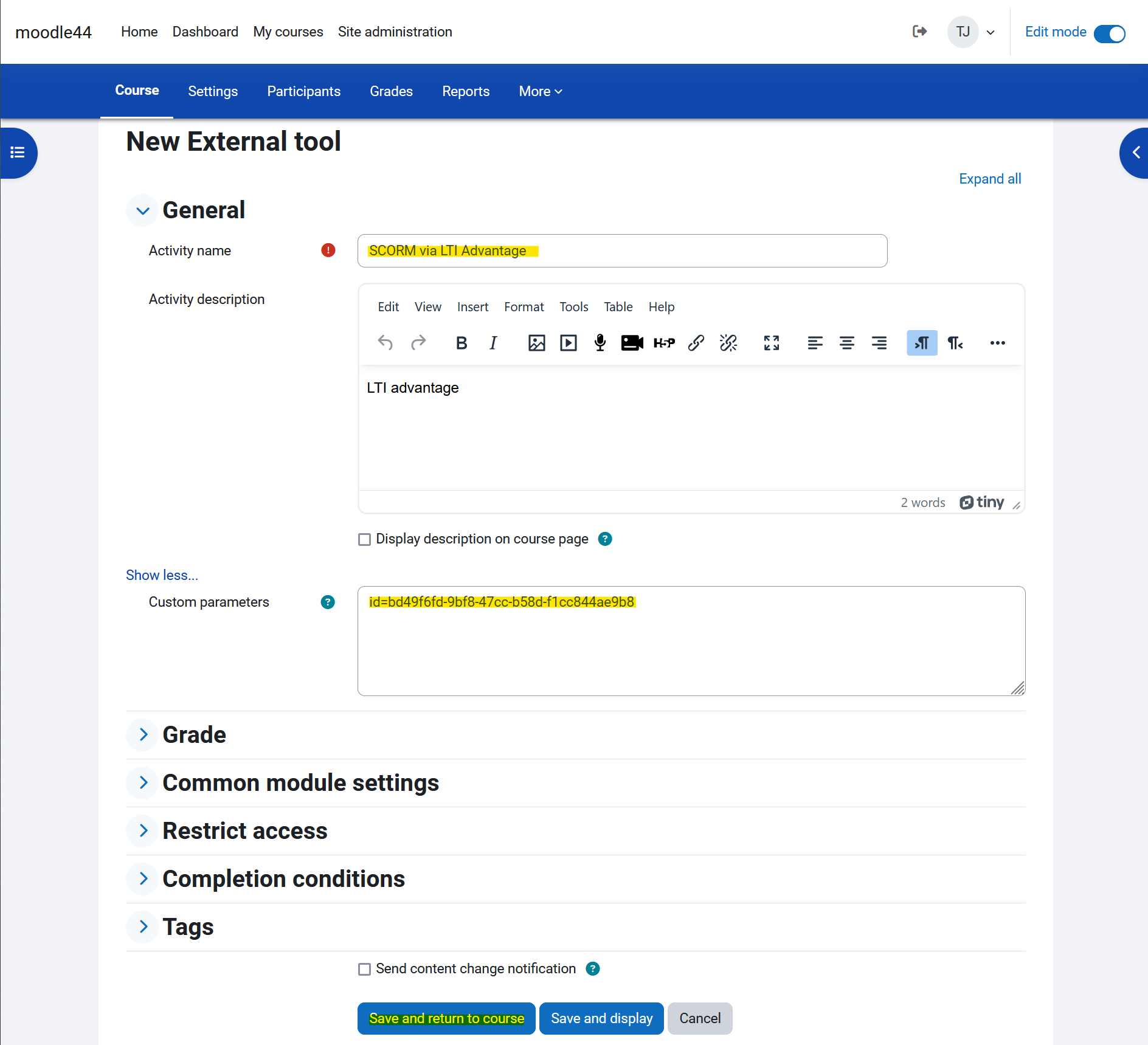
23. Test the connection as a student. Go to “Participants” in the course. Enrol a student to the course and log in as this student. As a student click on the activity.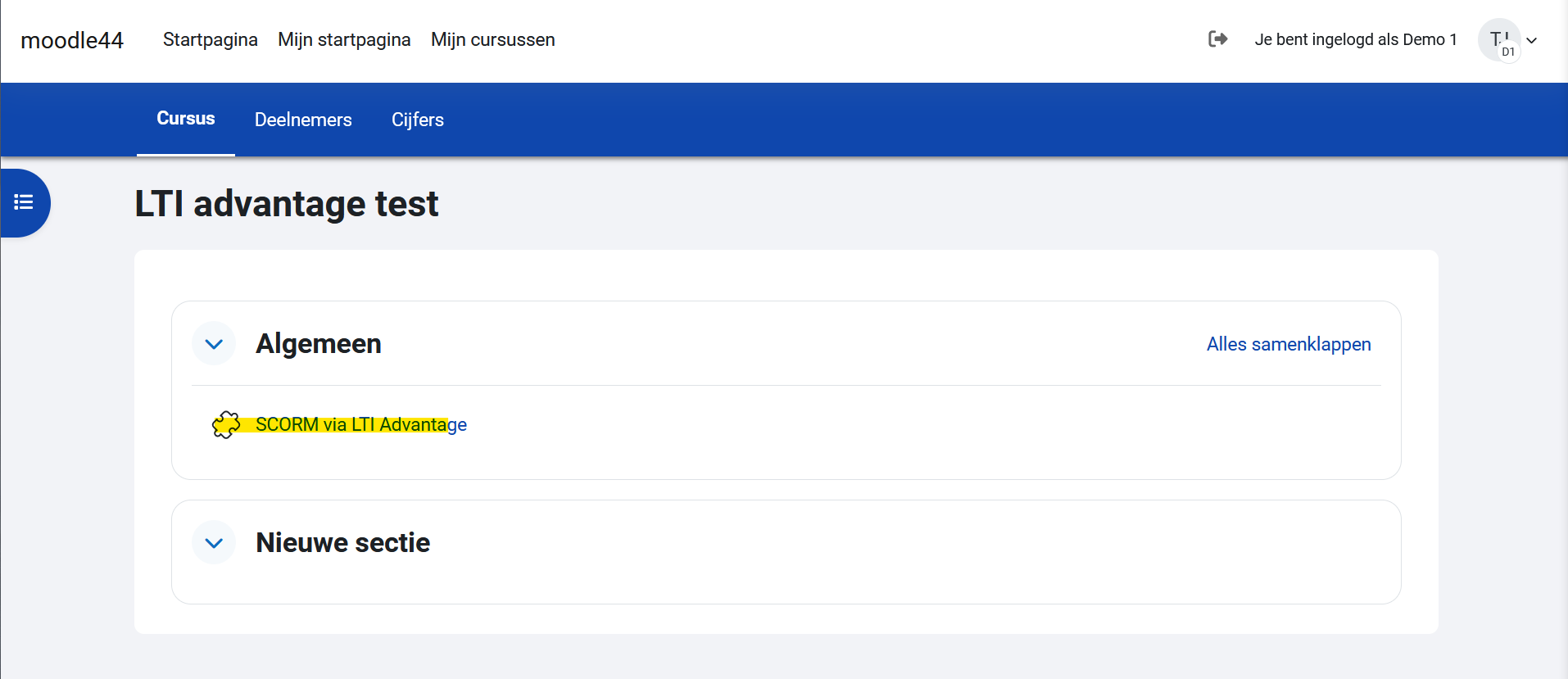
24. When everything is setup correctly the SCORM will load.