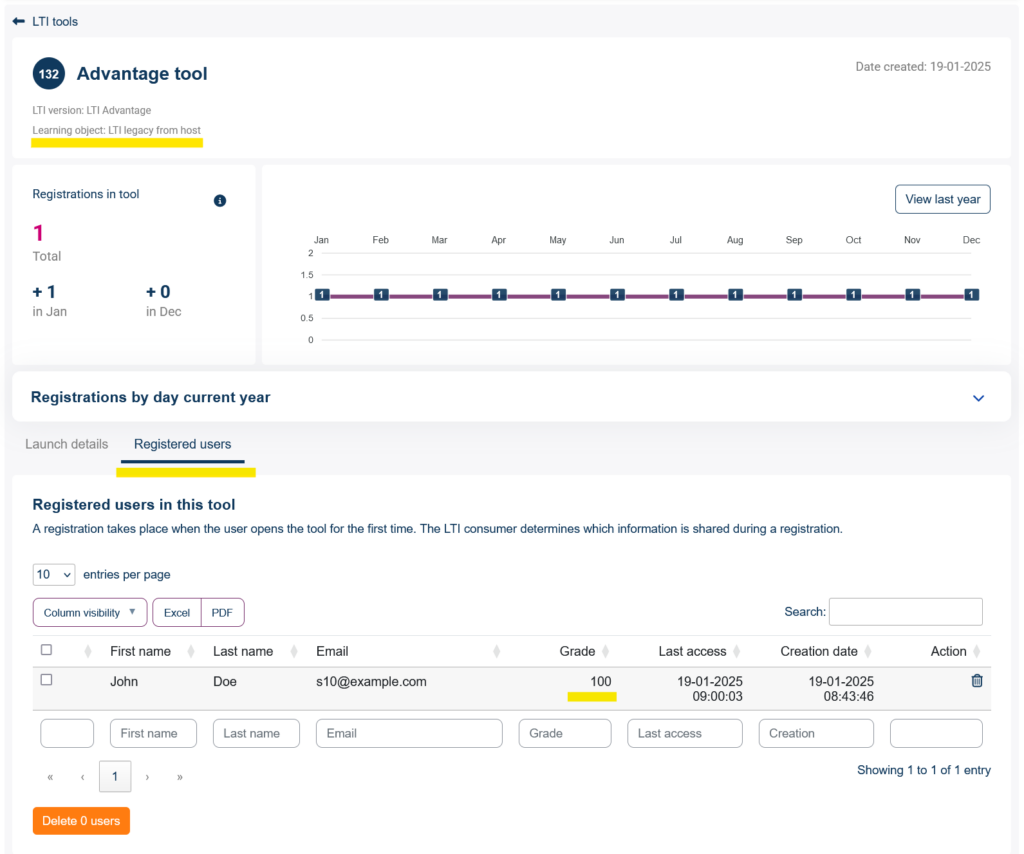You can use Linqur to re-share a learning object that is hosted on a different platform and shared via LTI legacy. Below a step-by-step tutorial on how to do this.
1. Create an LTI legacy tool on the host platform
If you already have an LTI legacy tool you can start this tutorial at: “Add the Legacy tool to Linqur“.
In this tutorial we use Moodle on the host platform, but this can be any LMS supporting LTI.
First we need to create a course which will hold the learning object we wish to share.
Add the learning object to the course. If the learning object has grading and or completion, then you need to set this up in the settings.

Now we can create the Legacy tool that we will share with Linqur. Return to the course and Publish the learning object as an LTI tool. Make sure you share the learning object and not the course.
If you don’t see the option in your LMS to publish as LTI you probably have to allow for LTI authentication and enrolment in the settings.

Make sure you at least setup the following:
- Set the version to Legacy 1.1
- Give the tool a name.
- Set the tool to hold the Learning object.
Save the LTI tool and now you should have:
- Launch URL
- Secret
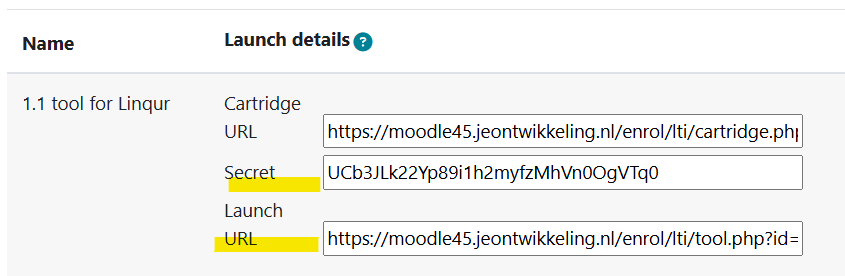
2. Add the Legacy tool to Linqur
First we need to create a course in Linqur. Tutorial here.
Open the course by clicking “Manage content”. In the course, go to the tab “Consumer tools” and select “Add tool”.
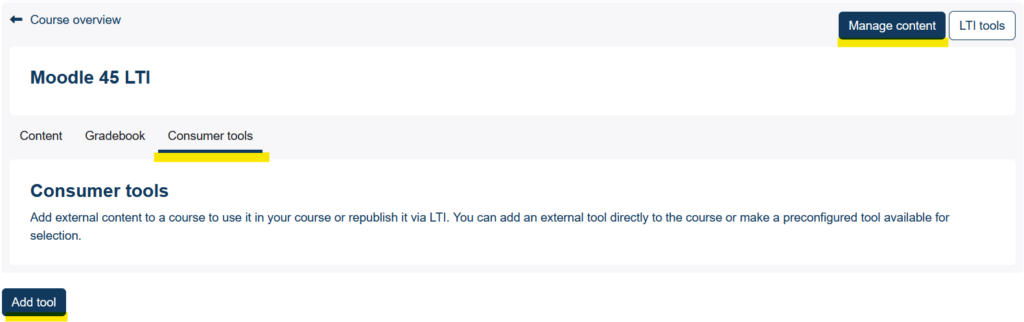
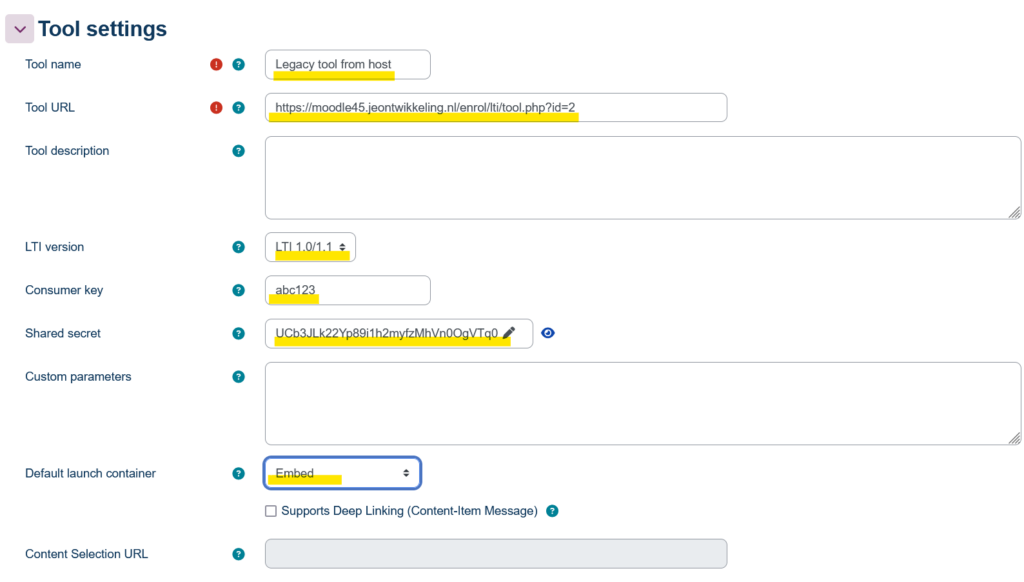
You need to set up the following:
- Give your tool a name.
- Enter the Launch URL.
- Set the version to 1.0 / 1.1
- Enter a consumer key, this can be something random like abc123.
- Enter the shared secret.
- Set the launch container.
When you’re done you can click “Save changes”.
Make sure the tool is available in the course.

Return to the course by selecting the “Content” tab.
Add the tool to the course by selecting the “Add an LTI consumer tool”. The tool should show up as an activity. Select the tool and give it an activity name. If the learning object has completion and grades set up you need to make sure you set it up in this activity as well.
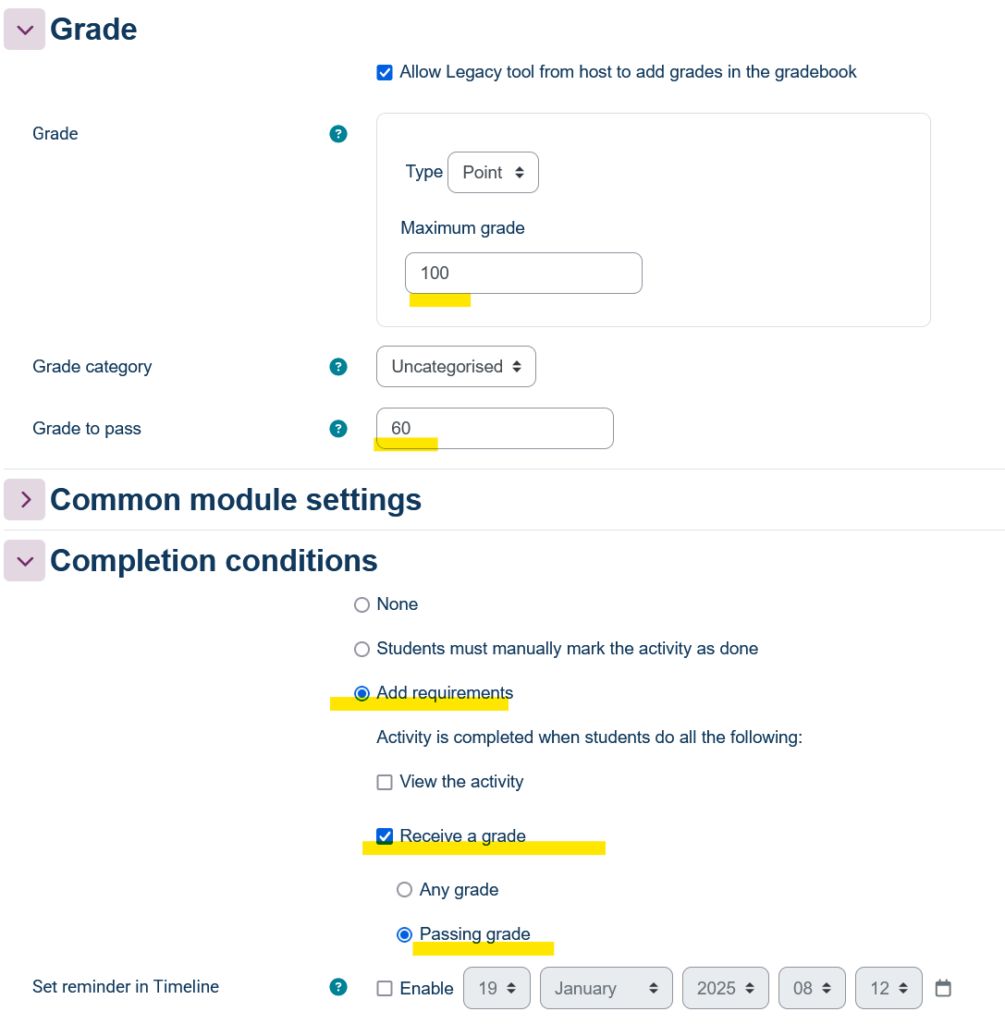
When you’re done setting up the activity select “Save and return to course”.
3. Share the Legacy tool via LTI Advantage using Linqur
Now that we have the tool set up as an activity we can share it by creating a new Advantage tool that holds the Legacy tool as a learning object.
Select “LTI tools” in the top right corner of the course page. In the page that follows select “Add LTI tool”.
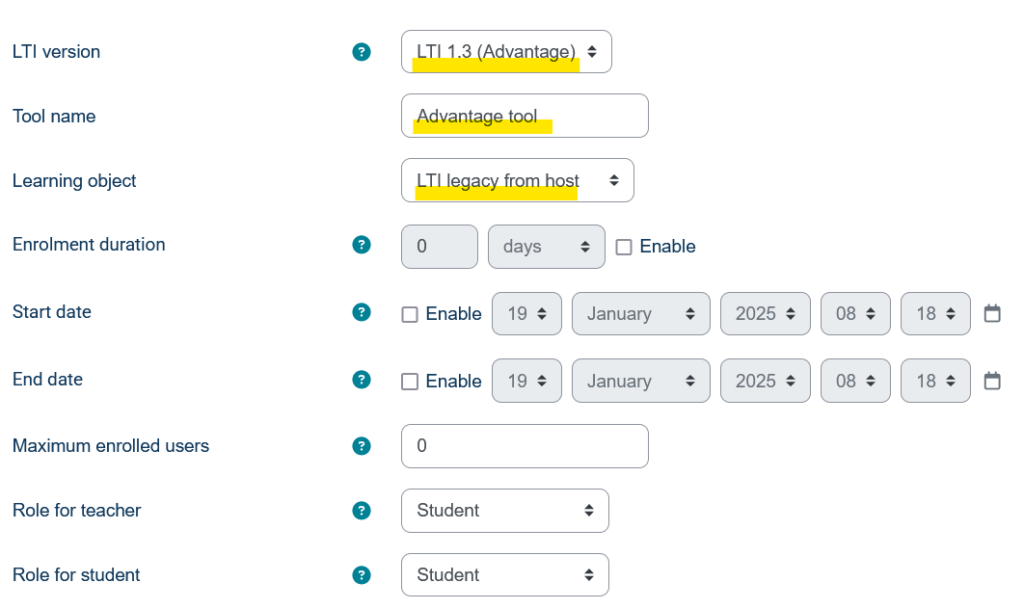
Make sure you set up the following:
- Set the version to LTI 1.3 (Advantage)
- Give the tool a name.
- Select the Legacy tool activity as the Learning object.
Save the tool.
You return to the LTI tools page in Linqur. In the table at the bottom you can select the tool you just created.
You will be taken to the Tool details page where you get the details to share this tool.
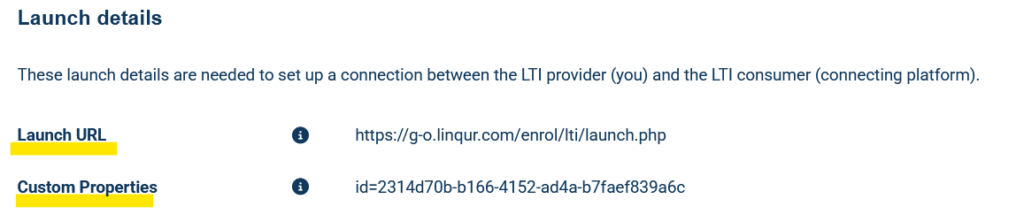
You will need the Launch URL and Custom properties on the consumer platform.
4. Register consumer platform with Linqur
You need to register the consumer platform with Linqur. Tutorial of how to do this can be found here.
5. Add the Advantage tool to the consumer platform
For the consumer platform we use Moodle, but this should work on all LMS’s that support LTI Advantage.
Create a course.
Add an activity and use “External tool”.
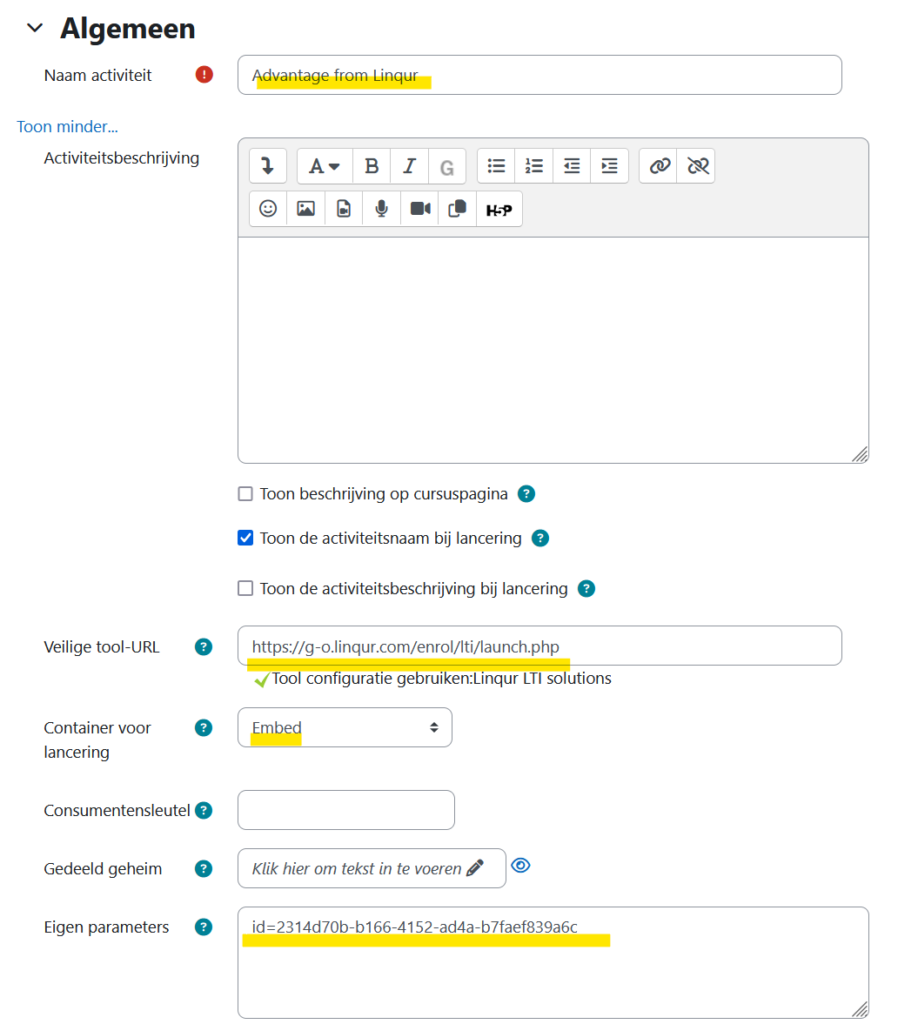
Make sure you set up the following:
- Add a name for the activity.
- Add the Launch URL supplied by Linqur.
- Set up the container for lauch.
- Add the id parameter supplied by Linqur.
When everything is set up correctly, you can save the activity.
6. Test the connection
Everything is now set up and you should be able to launch the learning object from the host platform. The connection will be as follows: Consumer platform / Linqur (LTI 1.3) / Host platform ( LTI 1.0 / 1.1)
Enrol a student participant to the course and log-in with this user on the consumer platform. Navigate to the course and start the activity. The learning object from the host platform will now load on the consumer platform via Linqur. If you have set up grading and grade sync is turned on the consumer platform you sould be able to see the grade in the gradebook on Linqur. The grade sync task can take a couple of minutes to execute.
You can find the gradebook in Linqur when you select “Manage content” in the Course overview. Gradebook is a tab in the course.
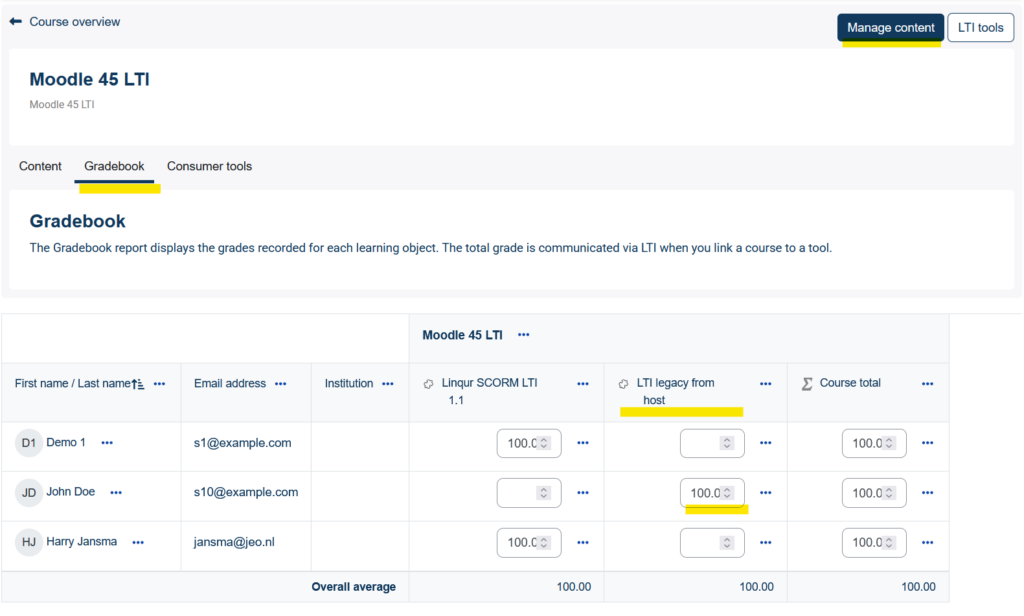
If you navigate to the Tool details page of the LTI Advantage tool you should see a grade in the registered user table.